This example is very similar to our previous example and even uses the same upload logics. The only difference is that the uploaded image is cropped to square from the center whose dimension is half the original height of the image.
We name our new controller as Controller_Crop and accessible through /crop URL. Assuming that your project is located at http://localhost/kohana, then our crop controller is at http://localhost/kohana/crop.
<?php
class Controller_Crop extends Controller
{
public function action_index()
{
$view = View::factory('crop/index');
$this->response->body($view);
}
public function action_do()
{
$view = View::factory('crop/do');
$error_message = null;
$filename = null;
if ($this->request->method() == Request::POST) {
if (isset($_FILES['avatar'])) {
$filename = $this->_save_image($_FILES['avatar']);
}
}
if (!$filename) {
$error_message = 'There was a problem while uploading the image.
Make sure it is uploaded and must be JPG/PNG/GIF file.';
}
$view->uploaded_file = $filename;
$view->error_message = $error_message;
$this->response->body($view);
}
protected function _save_image($image)
{
if (
!Upload::valid($image)
OR !Upload::not_empty($image)
OR !Upload::type($image, ['jpg', 'jpeg', 'png', 'gif'])
) {
return false;
}
$directory = DOCROOT . 'uploads/';
if ($file = Upload::save($image, null, $directory)) {
$filename = strtolower(Text::random('alnum', 20)) . '.jpg';
$img = Image::factory($file);
// Crop the image square half the height and crop from center
$new_height = (int) $img->height / 2;
$img->crop($new_height, $new_height)
->save($directory . $filename);
// Delete the temporary file
unlink($file);
return $filename;
}
return false;
}
}
The index action displays the upload form whereas the do action will process the uploaded image and provides feedback to the user.
In do action, it checks if the request method was POST, then delegates the process to _save_image() method which in turn performs various checks and finally crops and saves the image to the uploads directory.
For the upload form (the index action), the view is located at views/crop/index.php.
<html>
<head>
<title>Upload Profile Image</title>
</head>
<body>
<h1>Upload your profile image</h1>
<form id="upload-form" action="<?php echo URL::site('crop/do') ?>" method="post" enctype="multipart/form-data">
<p>Choose file:</p>
<p><input type="file" name="avatar" id="avatar" /></p>
<p><input type="submit" name="submit" id="submit" value="Upload and crop" /></p>
</form>
</body>
</html>
View for crop/do action goes to views/crop/do.php.
<html>
<head>
<title>Upload Profile Image Result</title>
</head>
<body>
<?php if ($uploaded_file): ?>
<h1>Upload success</h1>
<p>
Here is your uploaded and cropped avatar:
<img src="<?php echo URL::site("/uploads/$uploaded_file") ?>" alt="Uploaded avatar" />
</p>
<?php else: ?>
<h1>Something went wrong with the upload</h1>
<p><?php echo $error_message ?></p>
<?php endif ?>
</body>
</html>
Below are screenshots for this example.

Original image to upload
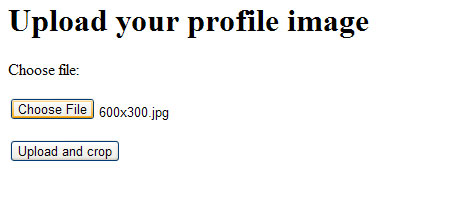
Upload image form
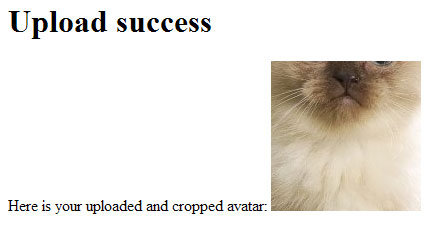
Upload result form